The Problem
It can surely be annoying when you are about to send a tweet and started typing the hash tags by using "Shift" and "Number 3" key on the keyboard and you don't see "#" symbol. While it is supposed to make a "#" symbol, all you see is a "." or "&". It may happen that all other combinations of "Shift" and Number Keys are messed up.But, before you think something is wrong with your keyboard and decide to change it, have a look at the simple solution to the problem below.
The Solution
The problem does not lie in your keyboard but the problem arose while you were typing. It may happen that by mistake and unknowingly you pressed left "Alt" and "Shift" key and you changed the input language of the keyboard. This can happen when your system has more than one input language set. Follow the steps below to solve the problem.
- Go to the Control Panel and locate "Clock, Language and Region" options
Control Panel - Click on "Change keyboards or other input methods" and Click "Keyboards and Languages" tab
Change Input Languages - Click on "Change keyboards" tab and Select "English" as your default input language.
Add English as Default Input Language - You may want to remove all other input languages except English. To do this, click on the input language and click "Remove" button to the right. Do this for all unwanted input languages.
And that's it! Your problem is solved! Always remember the shortcut to change the input languages, which is left "Alt" and "Shift" key!
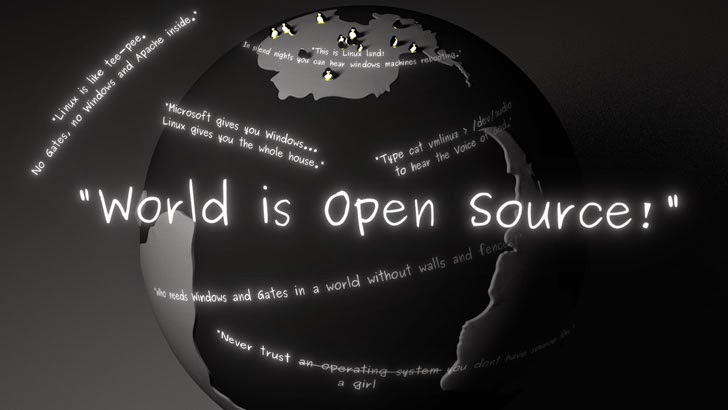




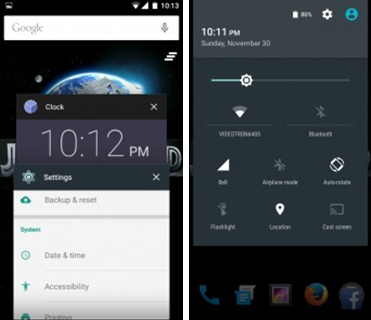
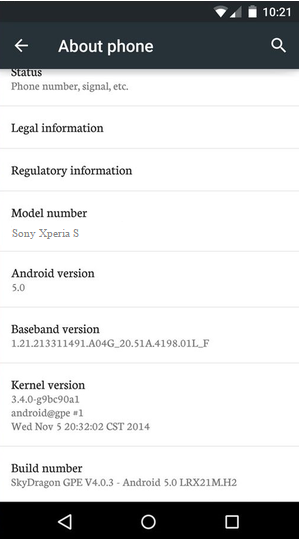









 Hot Topics
Hot Topics Tags
Tags Videos
Videos








